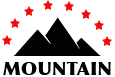Documentation
With this theme you can easily express a unique brand identity. Partially due to this, the theme can be used for multiple purposes. With a wide range of options to provide your lightspeed webstore with a professional image, this is the perfect theme for your brand.
Installing
In order to install this theme you need to log in to the lightspeed BackOffice. In your store admin, go to App Store Tab: Theme’s. Find the theme “ Mountain” and click on it. Once on the theme page click the blue colored “Buy theme” button. Follow the instructions of the installer to install the theme.
- Go To 'Design'
- Click on 'View Theme Store' button from top Right
- Search on 'Mountain' in search box
- Click on 'Buy This Theme' button on any of theme's preset and follow futher steps
- All Done :)
Site design
Theme Features
These are the Themes important settings of Theme's to manage some section on the store.
- Enable Blog On Home Page : Enable/disable blogs on home page
- Blog Post On Home Page : Enter number of blog post you want to display on home page
- Reviews : Enable Reviews functionality on store products.
- Newsletter : Enable Newsletter section on above Footer area.
- Brands : Display Brand link in Navigation menu.
- Tags Homepage : Displays Tags List on the Homepage Left sidebar area.
- Brands : Display Brand link in Navigation menu.
- No. of products in category : Show / Hide Product count on homepage categories list.
- Kiyoh : Enter Kiyoh Shop ID to Activate widget.
- Loyalty Lion Key : Enter Key for Your Loyalty lion app to Activate this feature.
- Yotpo : Enter Yotpo Key to enable The Yotpo review feature to store. It'll disable the default review features.
- Feedback Company : Enter widget ID to enable Feedback Company widget.
- Show Fulltitle : Display the fulltitle of the Product Name.
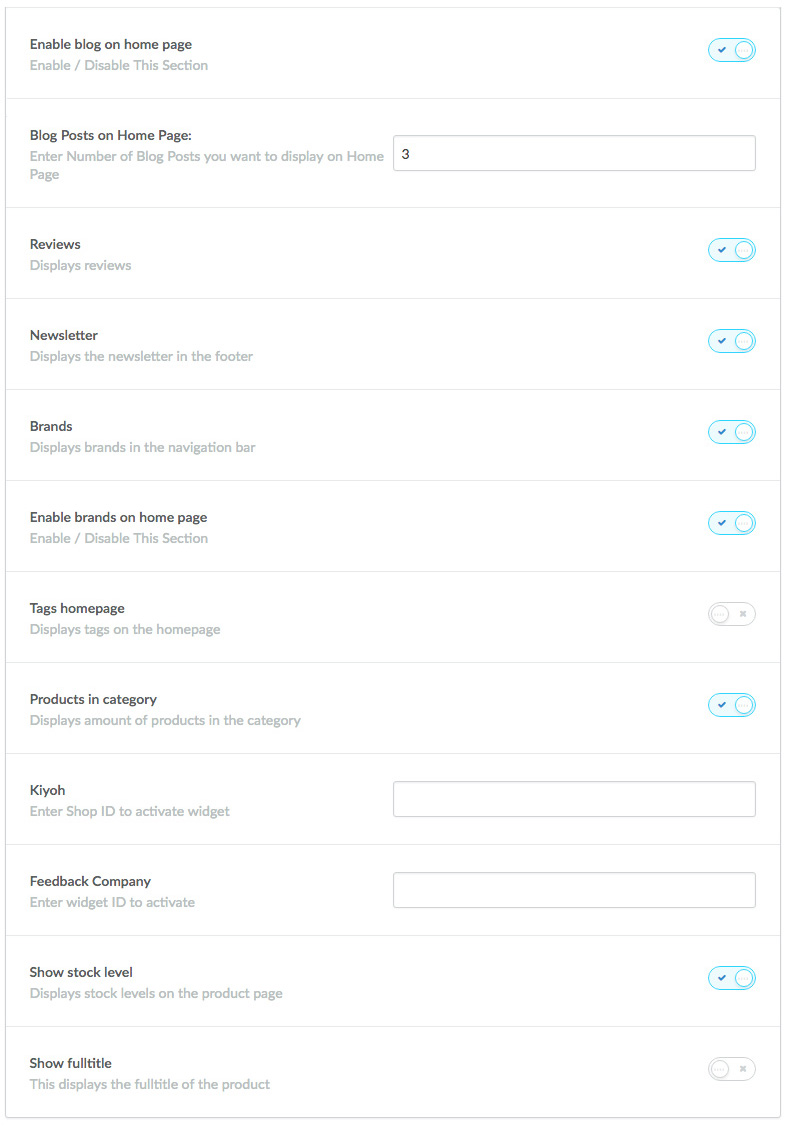
Theme Common Color
These are the Themes important settings of Theme's to manage some section on the store.
- You can change the color of the border, text, background & all other elements
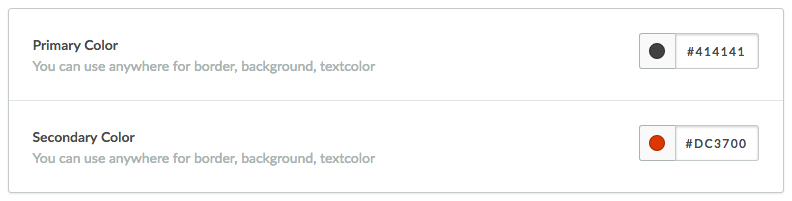
Typography
In this section you will find all the typography related settings such as font-family, font-color, button color, hover color etc...
By changing and applying color value to each option you will be able to change the look and feel of the store as per your requirement.
Here you will see all the settings related to your store body, top header, header, navigation, button, border, sidebar etc...
So in this section you will be able to apply all the general settings to your store.

Background
We have created one section called "Background", In this section you will find all the settings related to background so you can adjust the background colors, positions, etc on your website. Here you have a settings for the Background color, element's color, buttons color, Main/Top Navigation color, Elements Hover color, Product Box Color, Sidebar widget, etc.
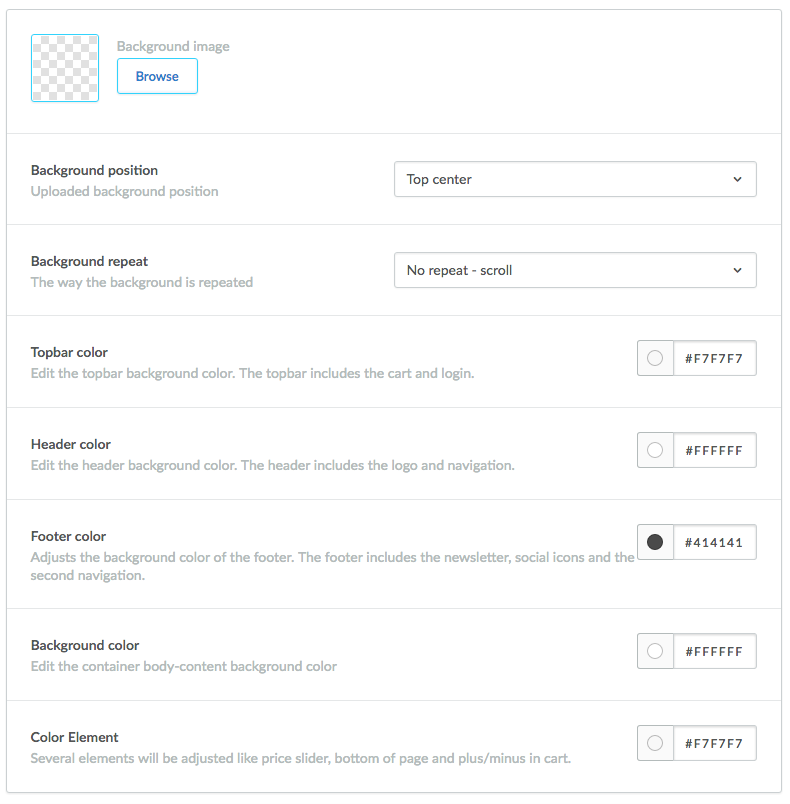
Logo
- Logo : In this section you will be able to make all the logo related changes. You can upload your custom logo here. The Recommended size of the logo is 180px (width) X 60px (height).
- Logo Position : You can change the position of the logo as per your requirement by selecting left, center or right option as per your needs.
- Favicon : Here you can upload your favicon icon.
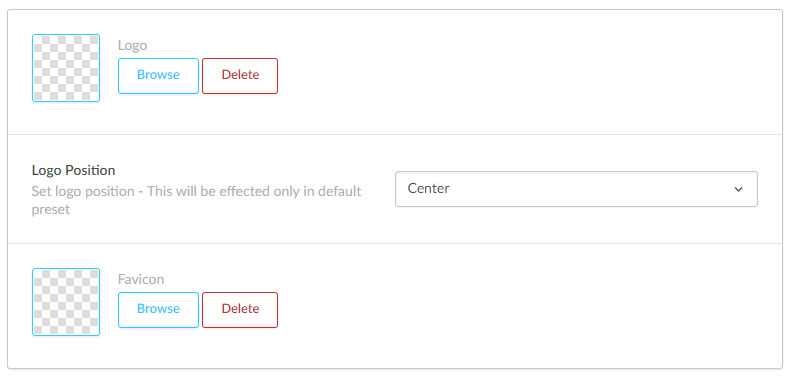
Top Header Section
- Background Color : Set top header's background color
- Text Color : Set text's color for top header section
- Link Text Color : Set link's text's color for top header section
- Link Hover Text Color : Set the hover color for link text
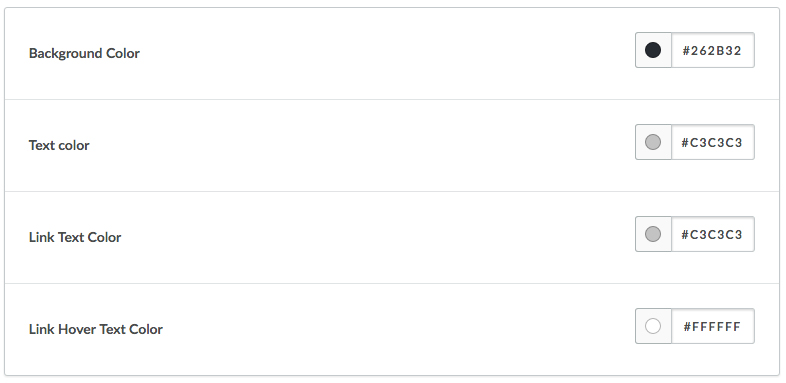
Header Section
- Header Style : You can choose different style Header
- Background Color : Set header's background color
- Text Color : Set text's color for header section
- Link Text Color : Set link's text's color for header section
- Link Hover Text Color : Set the hover color for link text
Navigation Settings
- Navigation Link Background Color : Set the background velour of the navigation link text
- Navigation Link Color : Set the text color of navigation link
- Navigation Link Hover Color : Set the hover color of navigation link text
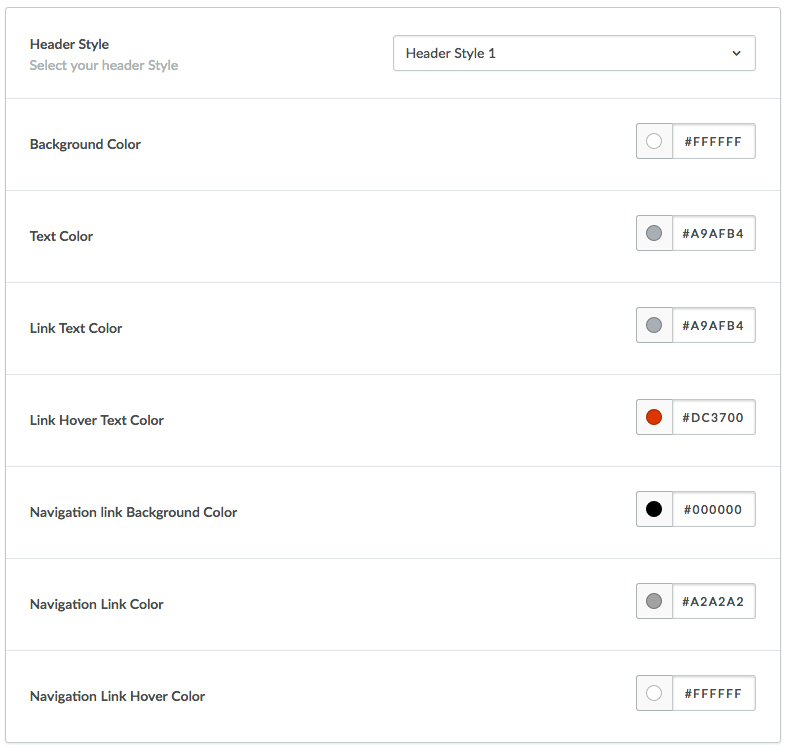
Display On Home Page
You can enable Or disable three panels on Home Page
- New Products On Home Page
- Featured Products On Home Page
- Popular Products On Home Page
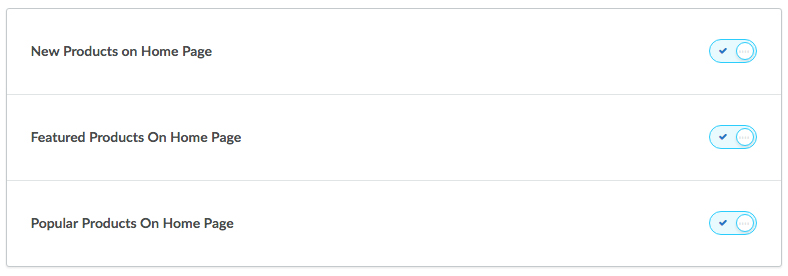
Home Page New Product Section
These banners will display below the image carousel.
Recommended Size 1920px X 839px

Home Page Offer Banner
- Enable Home Offer Banner : Enable Offer Banner on home page on Store
- Home Offer Banner : Set the image of Home Banner Section
- Offer Banner Title : Set the Offer Banner's Title
- Offer Banner Button's Text : Set the Offer Banner Button's Text
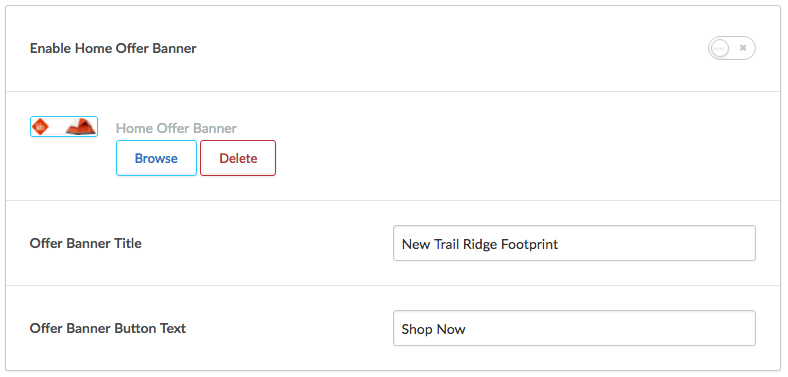
Home Page Tab Section Title
- Tab Section Main Title: You can change the title for the tab section

Testimonial Section
- Enable Testimonials : Enable Testimonials on Store
- Testimonials Banner Background : Set Background Image of Testimonial Section - Recommended Size 1920px X 510px
- Testimonial Author Image 1 : Set the image of Testimonial's Author Recommended Size 185px X 185px
- Testimonial Content 1 : Set the Testimonial Content
- Testimonial Author 1 : Set the Testimonial's Author's Name
- As per the above mentioned instruction you can upload 7 Testimonials for the store
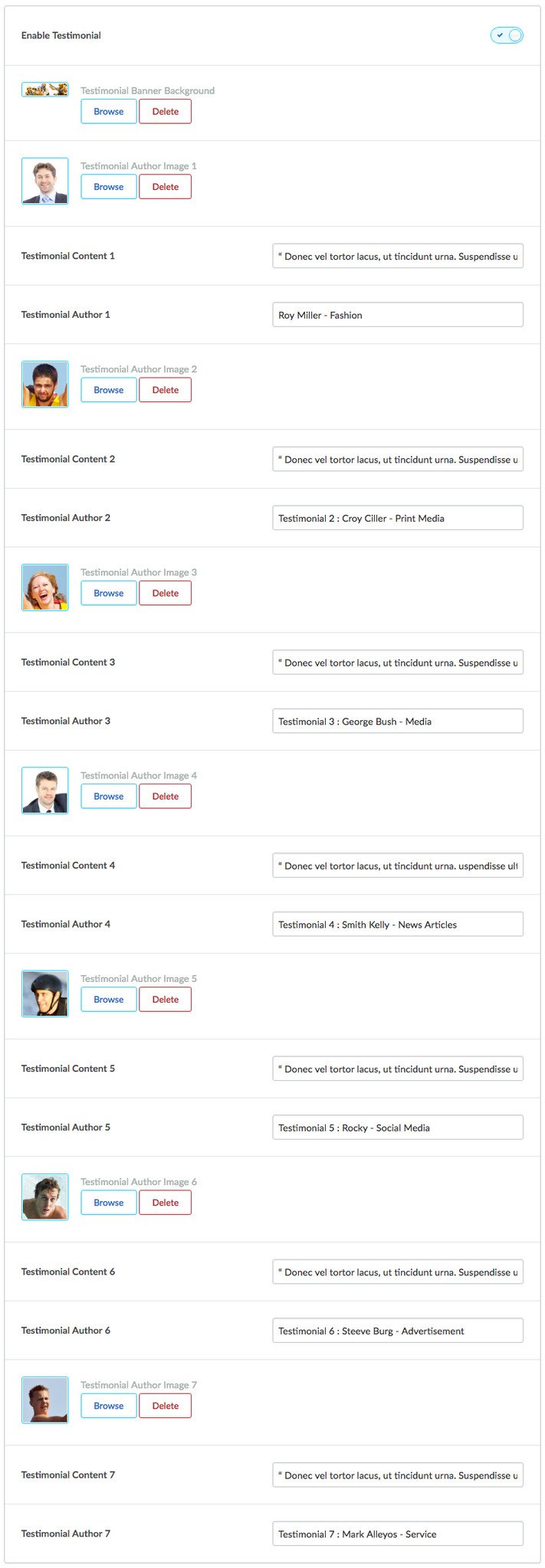
Blog Section
- Blog Section Background Color : Set Background Color for Blog

Unique Selling Points
- Activate Unique Selling Points : Enable USPs on Store
- Unique Selling Points Background Color :Set Background Color for USPs
- Unique Selling Points Text Color :Set text Color for USPs
- Unique Selling Points Icon :Add the image of this Recommended Size 30px X 30px
- Unique Selling Points :Text for USPs *
- Unique Selling Points * link :Link for USPs *, Leave blank if you don't want the link.
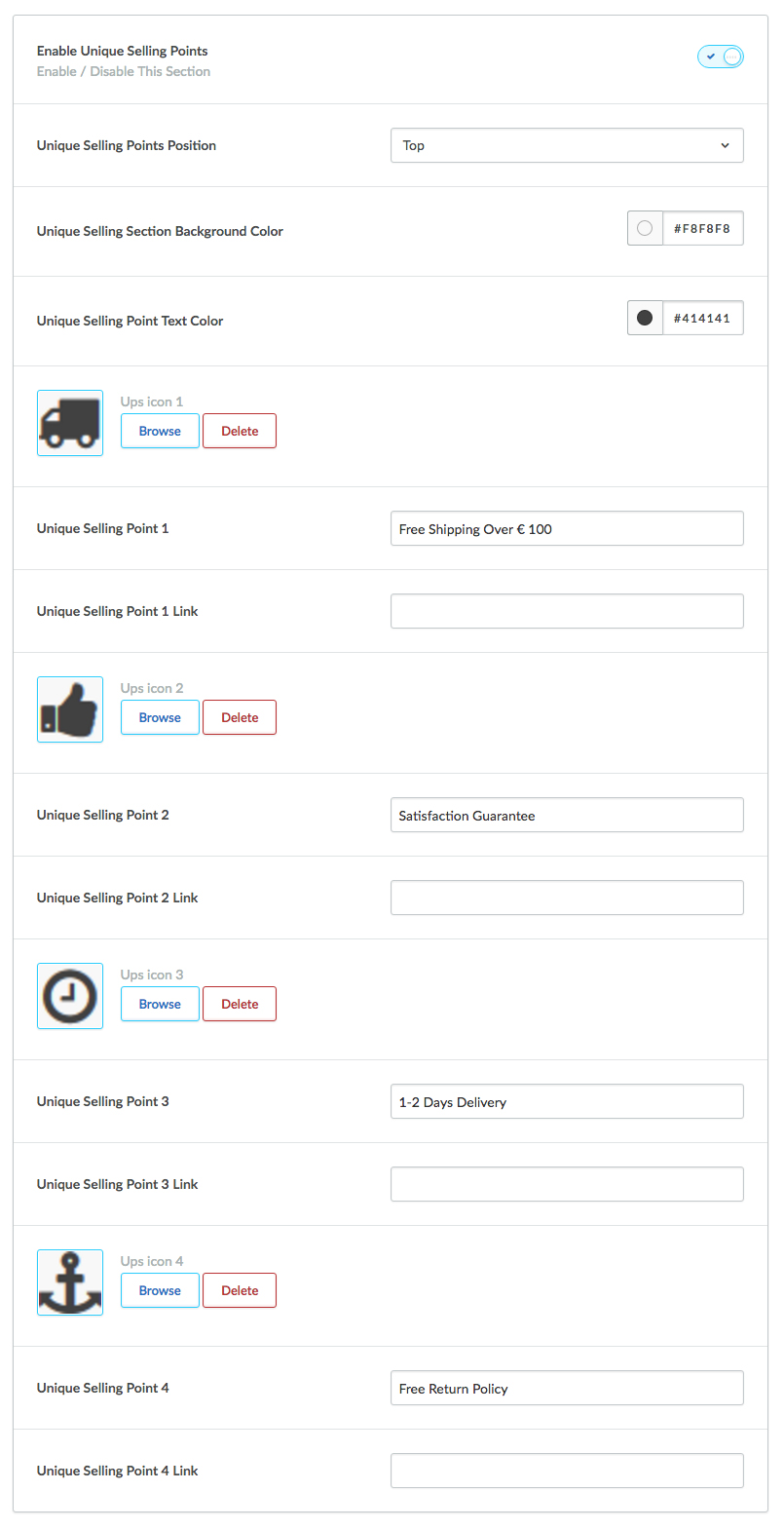
Contact Details
This is one of the best key feature of this theme, here you can specify the contact details, so your customer can easily contact you.
Once you fill all the details in this section, it will display under footer section. Here you can specify your contact name, either it could be your store name or it could be your name as well. Then in the next field you can add a short description, where you can provide some brief about your store.
You can also specify your contact details like, phone number and email address, so users can keep in touch with you.
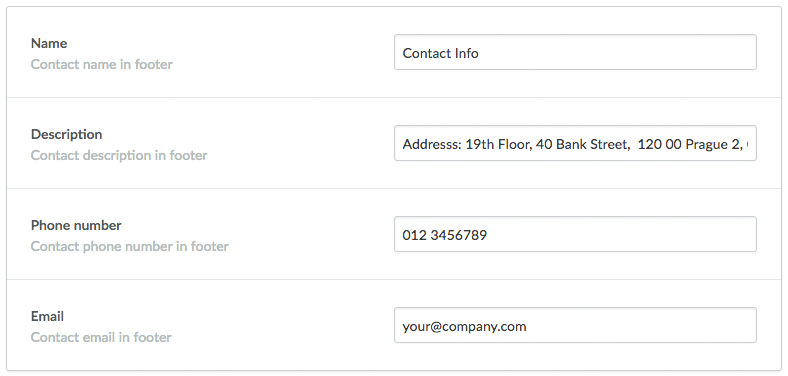
Footer Section
- Custom Footer Links : Enable Custom footer links
- Custom Footer Section Title : Set the Custom Footer Section Title
Newsletter Section
- Newsletter Background : Set the Newsletter section's Background Color
- Newsletter Text : Set the text color of newsletter section
- Newsletter Dark Section : Set the Newsletter dark section's Background Color
- Newsletter Dark Section Text : Set the text color of newsletter dark section
Footer Main Section
- Background Color : Set the footer section Background Color
- Text Color : Set the footer section's Text Color
- Link Text Color : Set the footer section's Link's Color
- Link Hover Text Color : Set the footer section's link's Hover Color
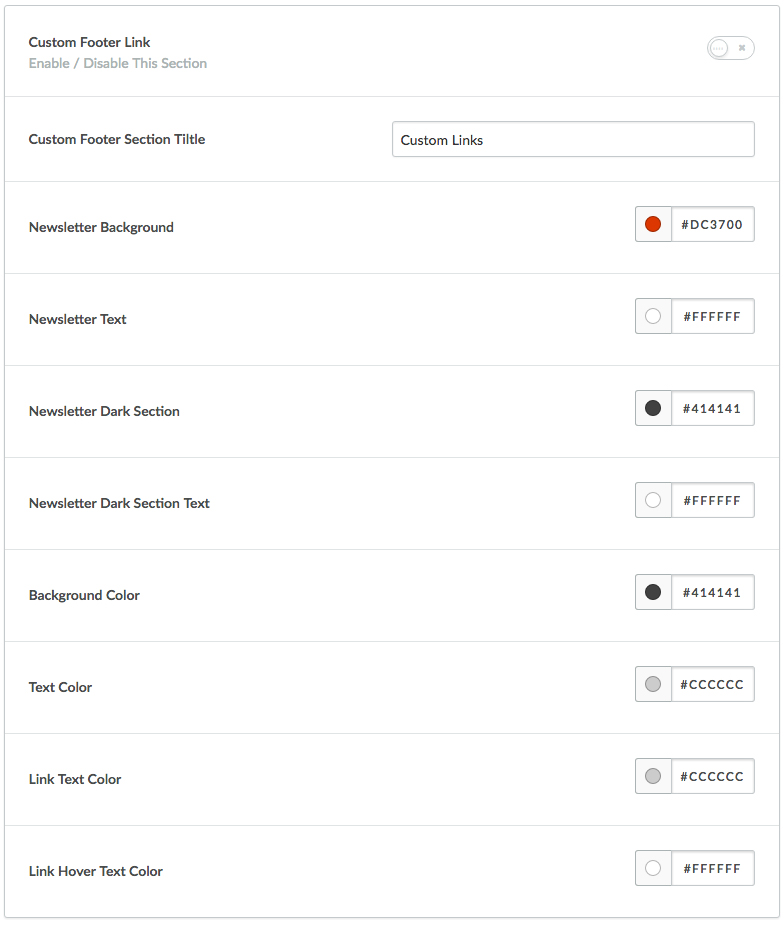
Images
Using this featured you can set the image to be fit into the box. You can enable it by clicking the check box.
This option is available for product image, category image and brand image, so you can enable or disable the setting each section.
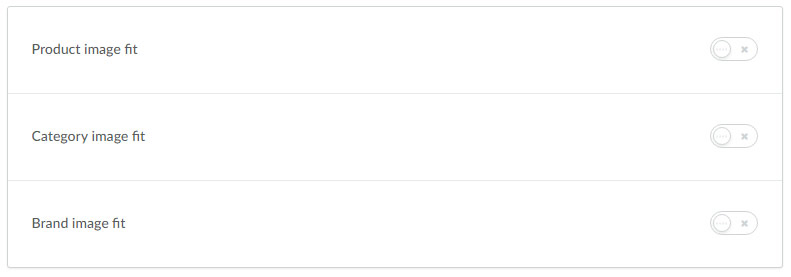
Social
You can add social media icons in this section. You can add social media urls for each social icon in order to display theme on header section.
Home Slideshow (HEADLINE)
Here you have a option to set the style for the Home slidershow.
- 1. For headline Images you have to upload the whole image with title & caption from the admin
- https://theme-mountain.webshopapp.com/admin/files
- 2. Now you can just copy the file path from above mentioned admin link & paste it into this title field from admin link
- https://theme-mountain.webshopapp.com/admin/headlines
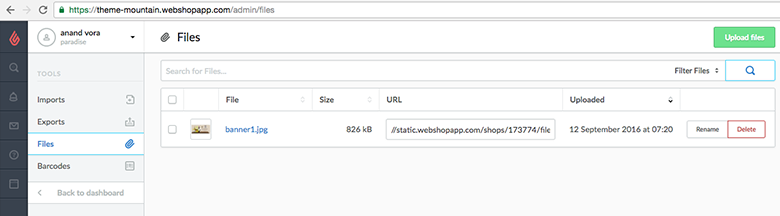
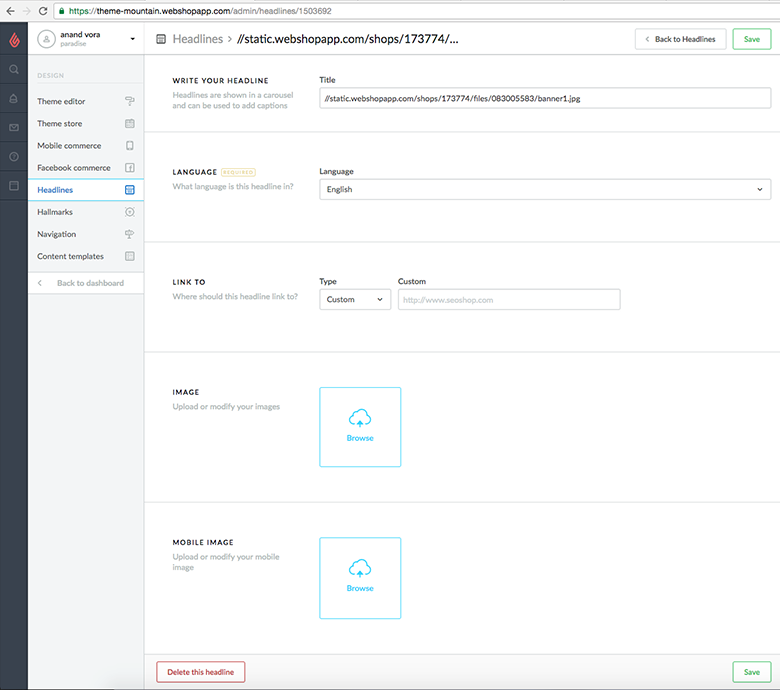
Reset Mountain Theme Setting
You can always comeback to default setting, simply by following below steps.
Theme Assets
You can download images which we used in Moutain Theme